You can follow the steps below to import emails from your old email account.
- Log into your account at https://email.mtnwebwiz.com
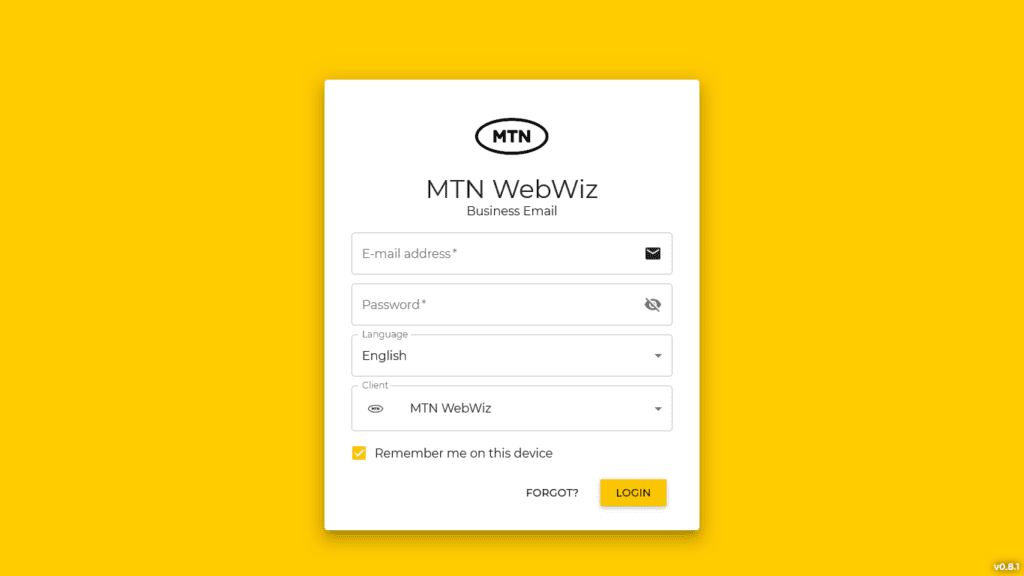
- Scroll down and click on Settings at the bottom-left side of your screen.
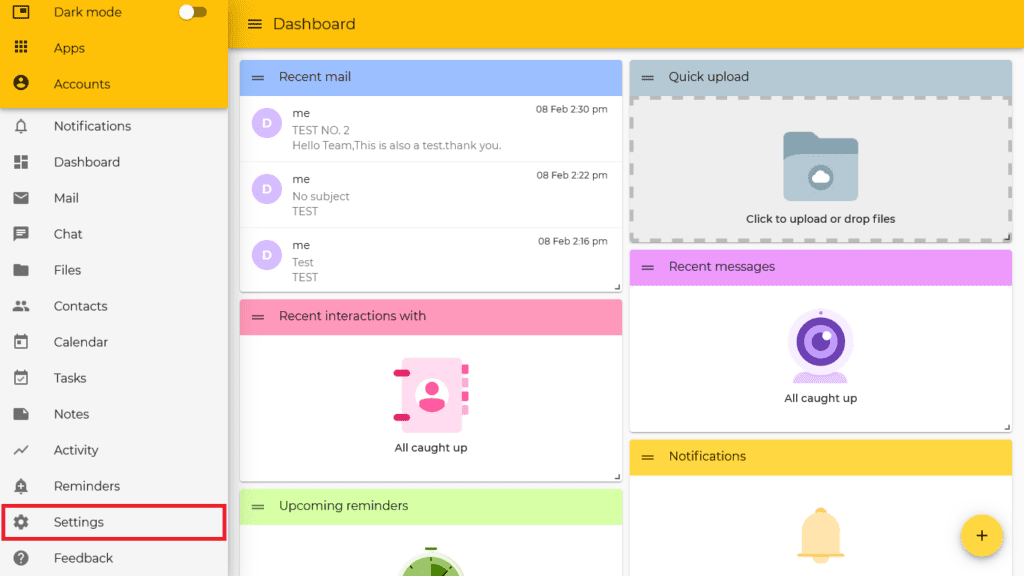
- Scroll down and click on Import. You will be presented with an Add Import button to click on.
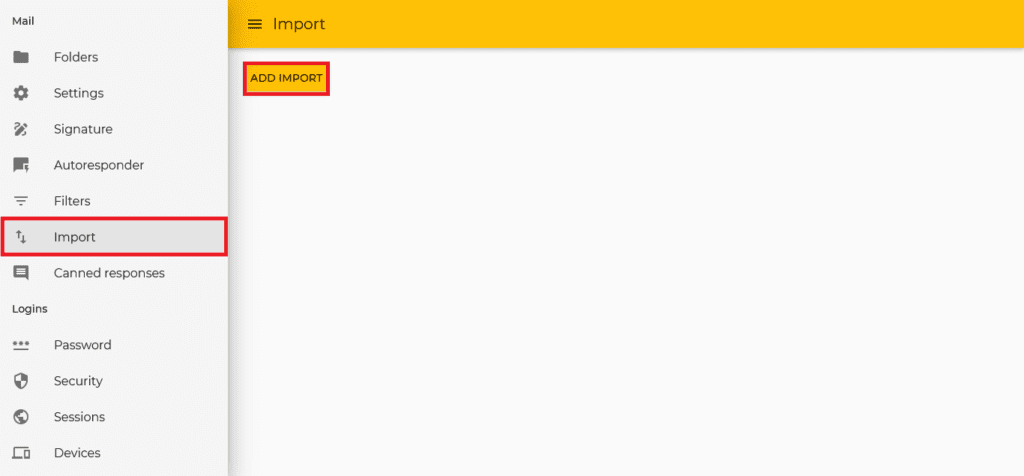
- Enter the details of your previous email account including:
– IMAP host
– IMAP port
– IMAP username
– IMAP password
You can then click on Start Importing to import your emails. This process may take a while.
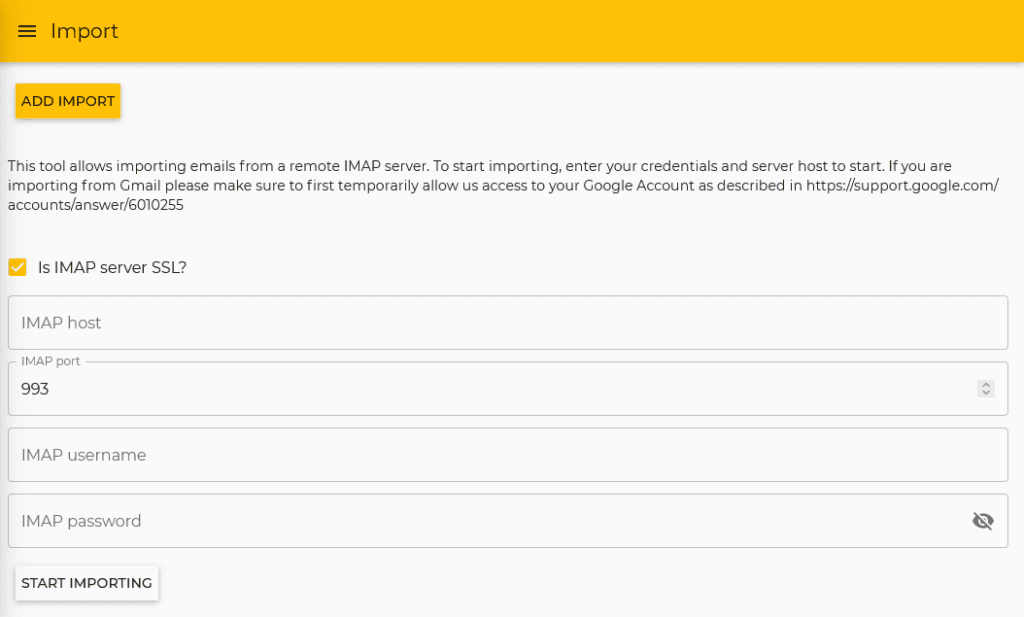
Note: If your new email address is the same as your old email address, you will not be able to import your emails by specifying your domain name in the IMAP host field.
Most email servers have a different name for the email or IMAP server, separate from your domain name. You will need to use the particular server name in order to import your emails from that server.
Also, your account on that server would need to still be active, so do make sure to cancel your old email account subscription only after you’ve successfully imported all the emails you need.