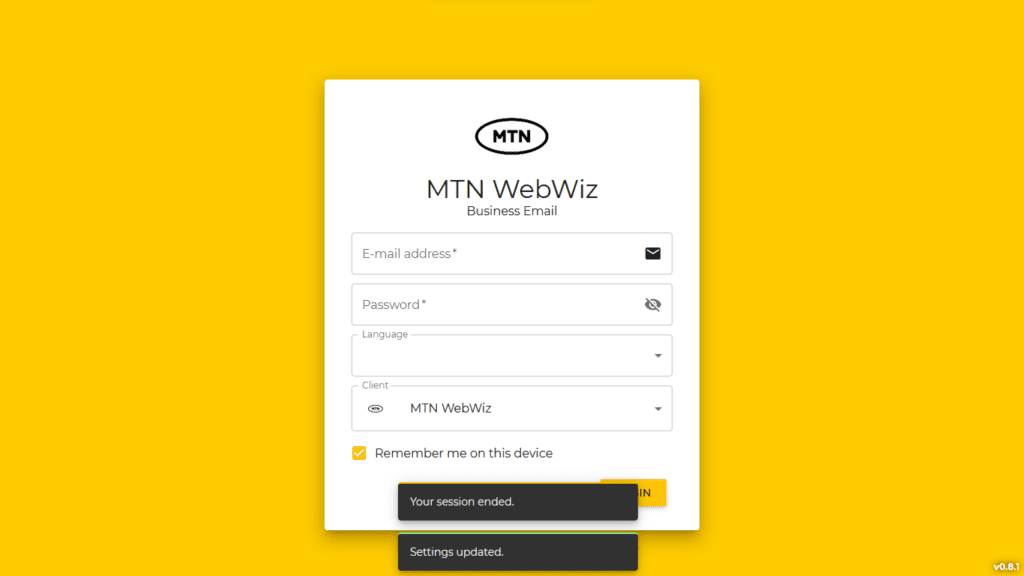You can follow the steps below to change the password for your email account.
- Log into your account at https://email.mtnwebwiz.com
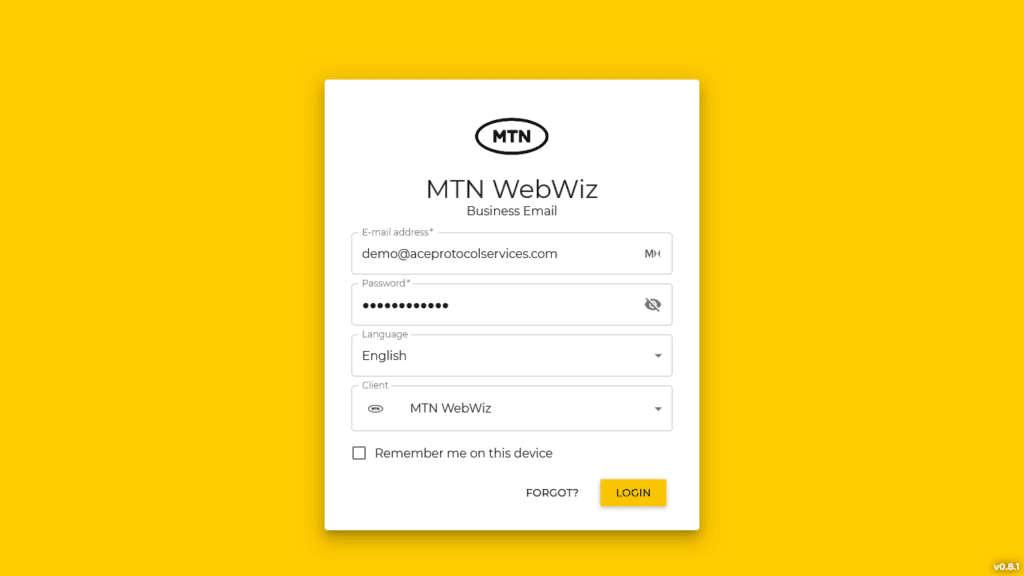
- Scroll down and click on Settings at the bottom-left side of your screen.
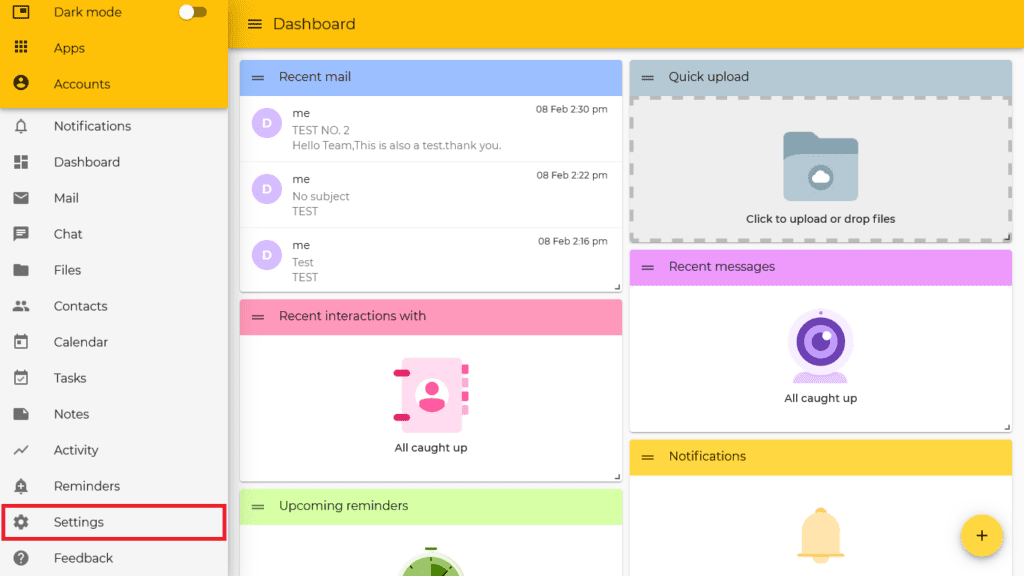
- Scroll down and click on Password.
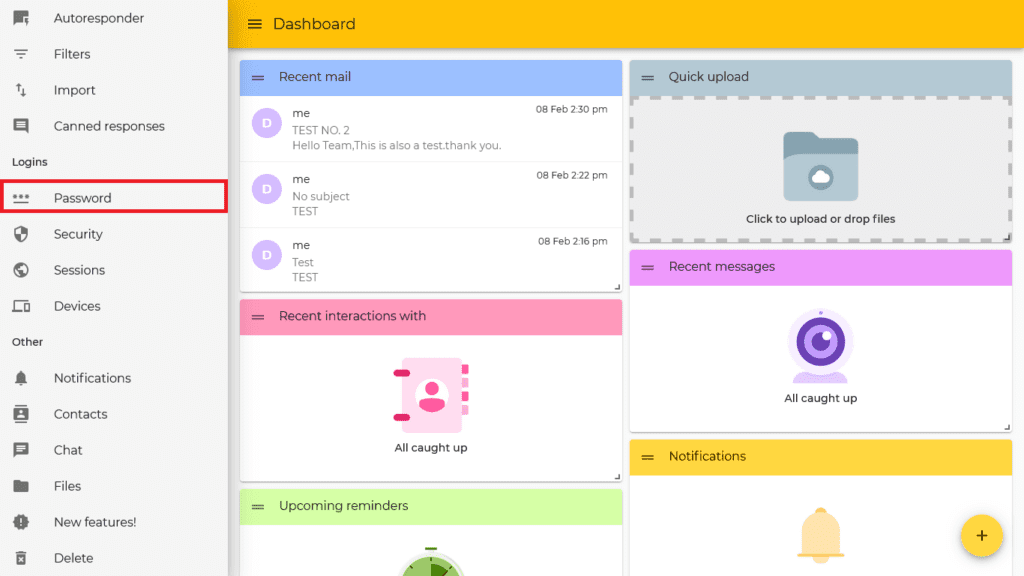
- Enter your current password and then the new password you’d like to use and click Save at the top right.
Note: Changing your password will log out of all devices including your current session.
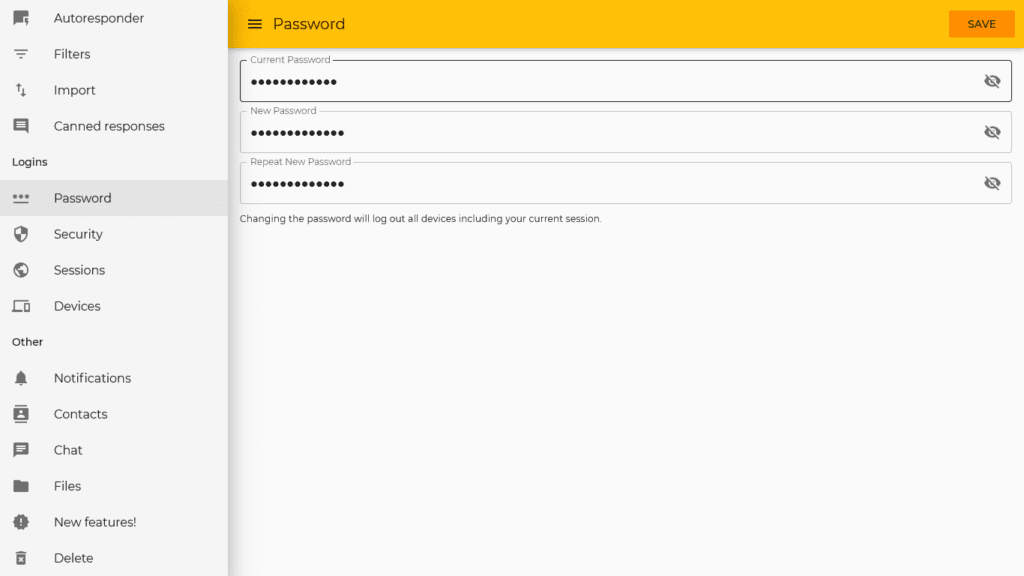
- You will see a notice Settings Updated and you’ll be logged out of your account landing back on the login screen. You can now log in with your email address and new password.