To edit a page on your website, navigate to the page you want to edit once you’re logged in. You will know you’re logged in by the presence of a black bar at the top of your website.
Once you’re on the page you want to edit, click on the Edit Page link in the bar.

The page will load in the Block Editor. If this is your first time editing a page, a small dialog box will be displayed. You can click on the close icon on this box in order to proceed.
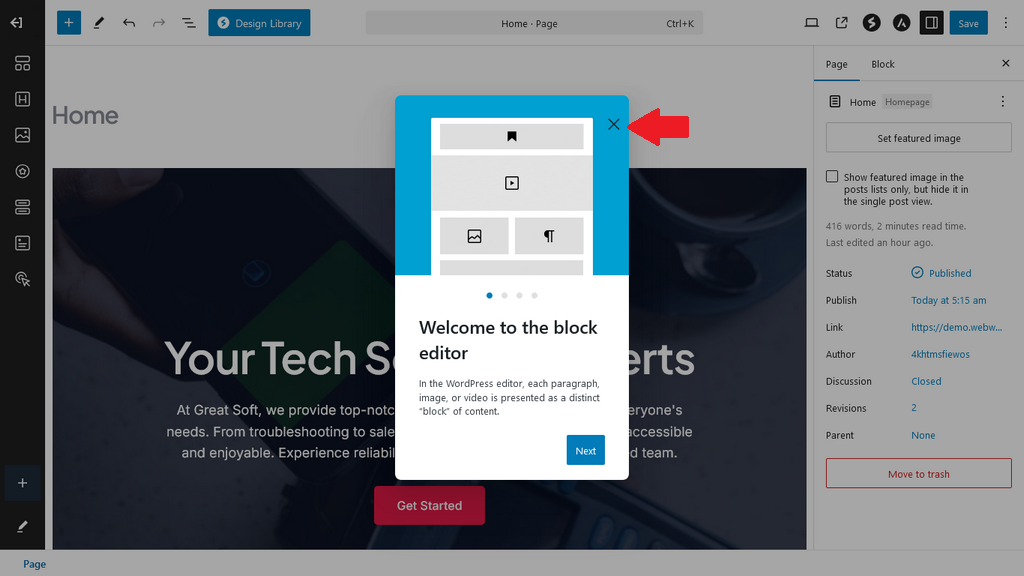
The editor is very simple to use. To edit any text on the page, just click on that text, and you’ll be able to add, edit or delete the text. You’ll also be able to make many different adjustments to the text block via the panel on the right-hand side.
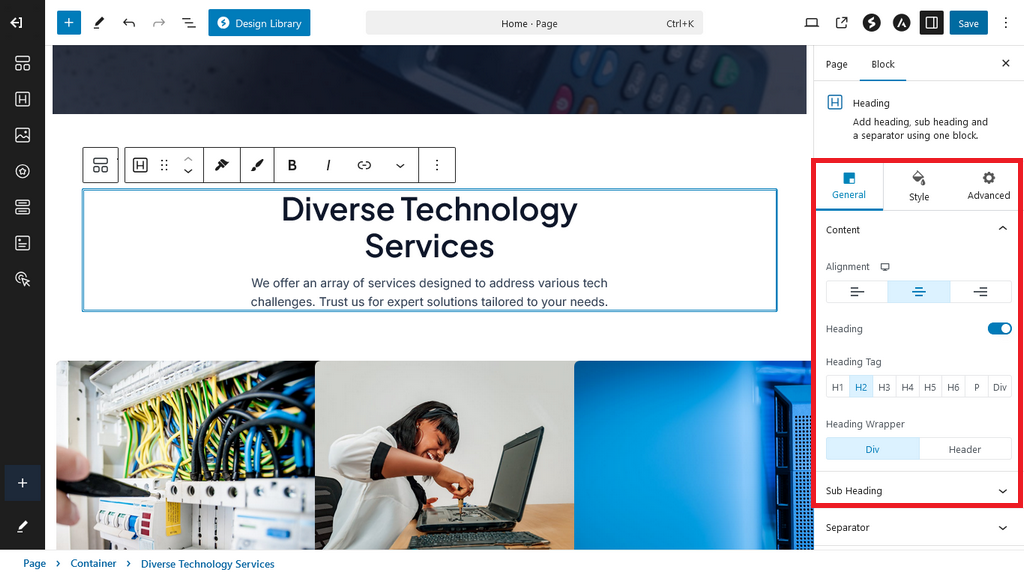
To edit images on the page, all you have to do is click on them. Once you do, you’ll be given the option to Replace the image. Alternatively, you’d be able to click on Change Image in the right-hand side.
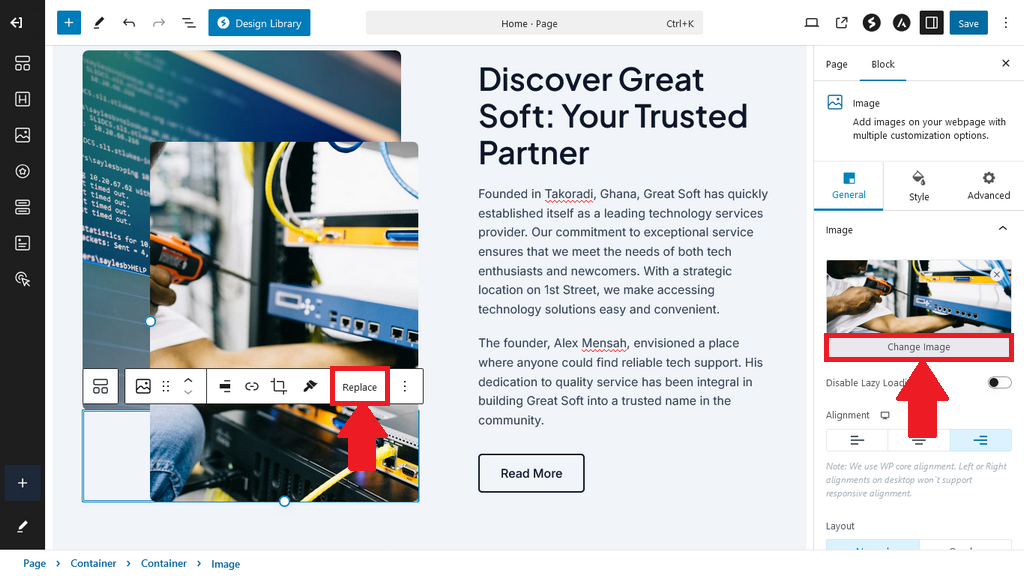
Whenever you’re done with your edits, you’d then click on Save in the top right-hand side of the page. Once saved, clicking on the arrow indicated below will open your page to view your edits.

Alternatively, a View Page prompt will show up briefly at the bottom left-hand side of your page. Clicking on that will also show you the edits you’ve made to your page.

If you would like more information on the Block Editor and the various blocks available for building your website, you’ll find that here.